Workflow configuration
This page outlines the creation of a reusable configuration file for exporting Godot projects with Codemagic. This file will be used across all upcoming workflows. It will help speed up development and prevent duplication in the configuration. We will not discuss how to write a codemagic.yaml file or the rules associated with it.
- You can skip the tutorial and download the YAML file from Overview.
- To understand how
codemagic.yamlfiles work, see Creating codemagic.yaml. - To configure your Godot project and repository, refer to Process Overview.
- To learn more about reusable sections in a
codemagic.yamlfile, check Reusing Sections.
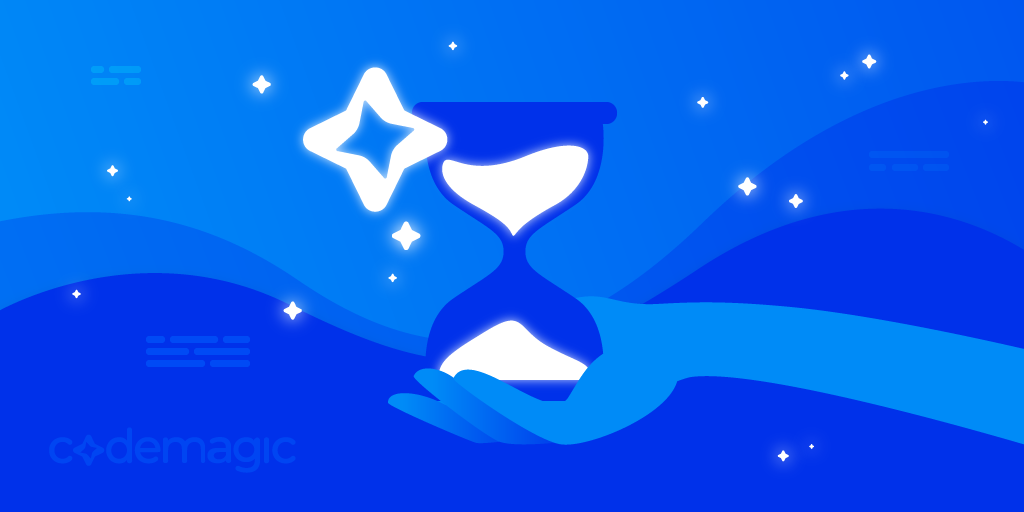
Image by Codemagic, used under CC BY-ND 4.0 license. See gallery
Requirements
- A text editor
Minimal configuration
To make our script reusable and clean, we'll use environment variables to reference some data.
- To learn more about environment variables in a
codemagic.yamlfile see Configuring Environment Variables
TIP
Note: The variable names used in this guide are arbitrary.
Feel free to ren/ame them to suit your project.
Open a text editor, create a file called codemagic.yaml, and paste in the following code:
definitions:
environment:
godot_environment:
vars: &godot_variables
GODOT_VERSION: 4.4.1-stable
EXPORT_TYPE: debug
BUILD_DIRECTORY: /Users/builder/Downloads/builds/
GODOT_URL: https://github.com/godotengine/godot-builds/releases/download
GODOT: Godot.app/Contents/MacOS/Godot
PROJECT_PATH: /Users/builder/clone
EDITOR_DATA_DIRECTORY: /Users/builder/Library/Application Support/Godot
EXPORT_TEMPLATES_DIRECTORY: $EDITOR_DATA_DIRECTORY/export_templatesAll of our workflows are based on this structure. Any section defined under definitions will be reused in other workflows.
- To learn more about the
definitionssection, check out Codemagic yaml Cheatsheet
Here a description of variables we have defined.
| Variable | Description |
|---|---|
| GODOT_VERSION | The version of Godot your project uses. |
| EXPORT_TYPE | The type of export. Either debug, release or pack. See Exporting from the command line |
| BUILD_DIRECTORY | The path where exported project will be located on this build machine. |
| GODOT_URL | Godot download URL |
| GODOT | The path where Godot is located once its archive is unzipped. |
| PROJECT_PATH | The path where your repository is located on the build machine. |
| EDITOR_DATA_DIRECTORY | The directory where Godot stores editor data on this build machine. See Editor data |
| EXPORT_TEMPLATES_DIRECTORY | The directory where Godot stores export templates on this build machine. See Editor data |
- To learn more about environment variables with Codemagic here
TIP
If you have defined some of these variables using the Codemagic interface, be sure to delete their definition in the script. Otherwise, the variables in the script will replace those defined via the Codemagic interface.
When using Godot 3, it can be risky to add your export_preset.cfg file to your repository. This file can sometimes contain sensitive information such as passwords or API keys. In this case, we'll use Codemagic's interface to secure your data.
You won't need to place the export_preset.cfg file in your repository. We'll encrypt it and transfer it to the build machine via an environment variable. Your file will be decrypted when necessary. This way, no one will have access to your data.
- Learn how to store files in environment variables, with Storing binary files.
- To learn more about environment variables in Codemagic, check Configuring environment variables.
- If you don't own a PC, you can use a website like base64.guru or base64encode to encode your
export_preset.cfgfile to base64.
Install Godot
Now that we have our environment setted, we now need to add the automation process.
- Learn more about scripts in
codemagic.yamlfile Getting Started with scripts
Open your codemagic.yaml file and add the following code to the definitions section:
scripts:
- &install_godot
name: Godot Installation
script: |
export FILE=Godot_v${GODOT_VERSION}_macos.universal.zip
export URL=${GODOT_URL}/${GODOT_VERSION}/${FILE}
curl -L "$URL" -o "$FILE" && unzip "$FILE"
rm "$FILE"
echo "$FILE" was downloaded from "$URL".Make sure your workflow now looks like this:
definitions:
environment: ...
scripts: ...What are we doing ?
We're creating two variables: FILE and URL.FILE points to the Godot Editor binary located at GODOT_URL for the given GODOT_VERSION and for this build machine(macos.universal.zip).URL points to the url where the Godot archive can be found on internet.
Then we download the archive, unzip it, and remove it because we won't use it anymore.
Finally, we show in the build machine console which file has been downloaded and where it was downloaded.
- To find the file you have to donwload for your build machine, visit the Godot archive.
Then, select the version you want to download, right-click on the file, and copy the file URL.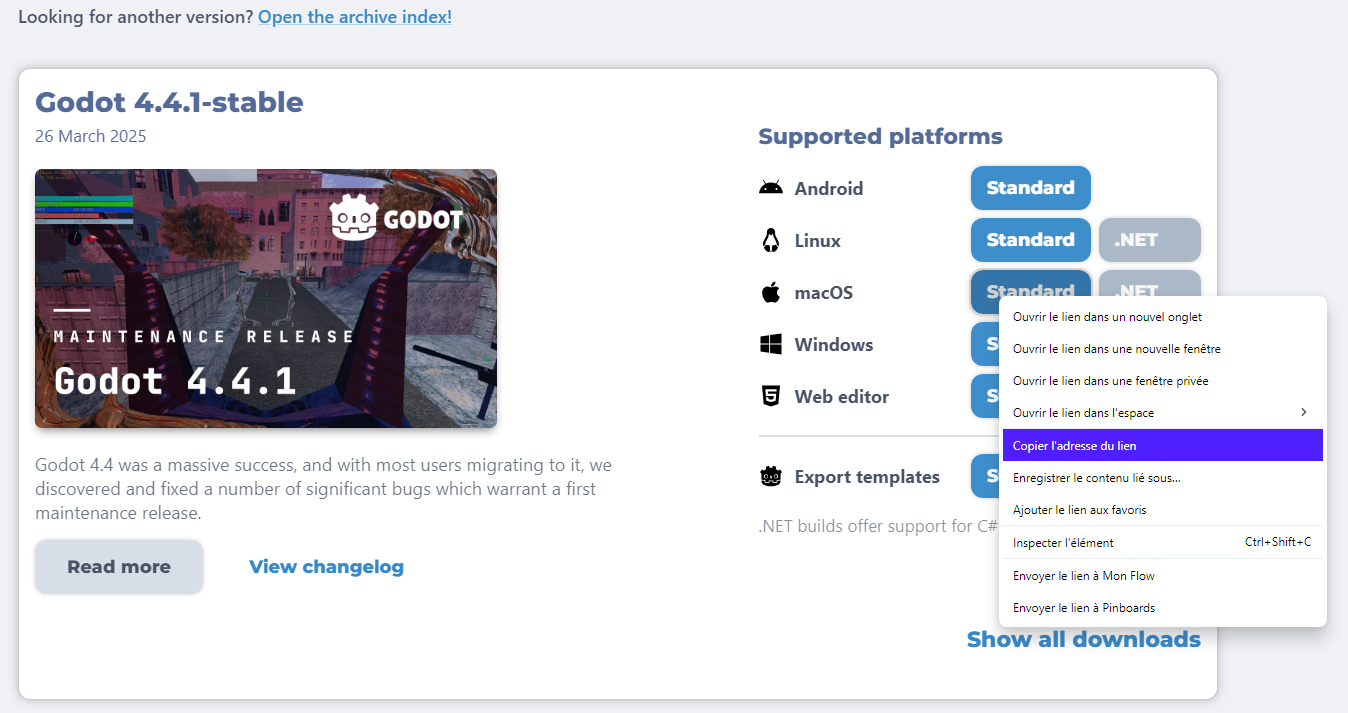
Install export templates
We need to install Godot's export templates on the build machine. Without them, Godot won't be able to export your project. Add the following code to your scripts section:
- &install_godot_export_templates
name: Export templates installation
script: |
export FILE=Godot_v${GODOT_VERSION}_export_templates.tpz
export URL=${GODOT_URL}/${GODOT_VERSION}/${FILE}
curl -L "$URL" -o "$FILE" && unzip "$FILE"
rm "$FILE"
export TEMPLATES_VERSION=$(echo "$GODOT_VERSION" | sed 's/-/./')
export TEMPLATES_PATH=${DOSSIER_TEMPLATES}/$TEMPLATES_VERSION
mkdir -p "$TEMPLATES_PATH" && mv templates/* "$TEMPLATES_PATH"
rmdir templates
mkdir -p "$BUILD_DIRECTORY"
echo "$BUILD_DIRECTORY" was created at $(pwd)
echo "Export templates installed at: " $TEMPLATES_PATH
echo "$FILE" was downloaded from "$URL".Then, make sure your scripts section now looks like this:
scripts:
- &install_godot ...
- &install_godot_export_templates ...Let's break this script down!
This script is devided in 3 parts:
First, as before, we define 2 variables
FILEandURLto locate and download the necessary file.FILEpoints to the Godot Export Templates located atGODOT_URLfor the givenGODOT_VERSION.URLpoints to the url where the Godot archive can be found on internet.Second, we retrieve the name of the export templates folder. We then create this folder and we move the template files to this folder as it is where Godot expects them to be.
Finally, we create the build directory where the exported project will be on this build machine, and we show a summary of what we did in the build machine's console.
Export project
Now that the export templates have been installed, we need to configure the export script. This script will export your project to Godot from the command line. The command-line instructions in Godot 4 are different from those in Godot 3. For all tutorials, we'll be using Godot 4.
- Learn more about using Godot from the command line in the Godot 4 command line tutorial and the Godot 3 command line tutorial.
Add the following section into your scripts section:
- &export_project
name: Project export
script: |
export EXPORT_PATH=$BUILD_DIRECTORY/$OUTPUT_FILE
"$GODOT" --headless --path "$PROJECT_PATH" --export-$EXPORT_TYPE "$EXPORT_PRESET" "$EXPORT_PATH"
echo "command: " $GODOT "--headless --path" $PROJECT_PATH "--export-"$EXPORT_TYPE "$EXPORT_PRESET" $EXPORT_PATHIf you have encrypted your export_presets.cfg file, this is the right place to decrypt it.
Simply add the following command at the top of the script section of &export_project:(assuming your file is stored in the GODOT_EXPORT_PRESETS variable) :
echo $GODOT_EXPORT_PRESETS | base64 --decode > $PROJECT_PATH/export_presets.cfgThis command will decypt your file inside your project directory.
Make sure your scripts section now looks like this:
scripts:
...
- &install_godot_export_templates ...
- &export_project ...The export_project script creates a variable called EXPORT_PATH which points to the path where your project will be exported.
It then exports the project using the configuration you have defined, which is your EXPORT_TYPE and your EXPORT_PRESET.(OUTPUT_FILE and EXPORT_PRESET will be defined later for each workflow).
At the very end, the script displays the complete command used to export your project to the console of the machine currently in use.
Collect exported files
We can move on to the final reusable script: the 'collect files' script.
Without this script, you won't be able to download your exported project. To collect exported files, add the following code to your scripts section:
- &gather_files
name: File collection
script: |
zip -r "$BUILD_DIRECTORY/Godot_v${GODOT_VERSION}-${EXPORT_PRESET}_export.zip" $BUILD_DIRECTORYThen, make sure your scripts section now looks like this:
scripts:
...
- &export_project ...
- &gather_files ...This script collects all the export files generated by godot and packs them into a zip file.
The resulting zip file will be named using your Godot version and your export preset name. (e.g. Godot_v4.4.1-stable-Android_export.zip)
To download this file, we need to do one more thing: register it as a downloadable artifact..
Add the following section to your definitions section:
artifacts:
- &zipped_export $BUILD_DIRECTORY/*.zipThen make sure your file content now looks like this:
definitions:
environment: ...
scripts: ...
artifacts: ...And that's it, we're all set! You now have a solid and reusable codemagic.yaml file tailored for exporting Godot projects. You'll quickly realize how powerful and time-saving this setup is!
Overview
Summary of what we've covered on this page:
- Created a reusable
codemagic.yamlfile to automate Godot project exports on the Codemagic Mac M2 build machine.
You can now Download the workflow configuration file.
Sample Workflows
Here are some links that could help you achieve your goals with Codemagic build machines:
| Tutorials 1 | Tutorials 2 |
|---|---|
| Android Export | MacOS Export |
| iOS Export | All in one workflow |
| Web Export | Using custom export templates |
| Windows Desktop Export | Compiling Godot and custom export templates |
| Linux Export | ... |